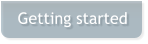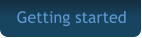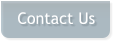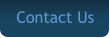Freedom Box
Thank you
For purchasing a FreedomBox.
Below you will find setup instructions for your new box, as well as info on how to get online support. After unpacking the box, use the power cord to plug the box into an outlet, connect the box to your TV using the included HDMI cord or A/V cables (not included).Press the red Power button on your remote control or on the front of the FreedomBox to power the unit on. Be sure to select the correct HDMI input on your TV, then simply follow the on-screen steps to begin the setup. When you get to the Wifi/Ethernet screen, check which one you are using. If you are using WiFi, wait until the list of networks comes up, then select your correct router. Click on the Password box and input your routers password using the on-screen keyboard. Hit the green check mark circle when done and go to finish. There may be a second welcome screen that comes up, you can either hit next to view the info or Skip to bypass. Most of the information is not applicable to what you are using the box for, but feel free to watch it.SPEED TEST
After setup, we recommend checking your internet connection by running a speed test. Locate the “Internet Speed Test” on the Android home screen and click on it. Then press the Cursor button on your remote. Using the arrow buttons, scroll to “Begin Test” and press OK. Your download speed should be a minimum of 20 mbps (optimal is above 20mbps). After you run the test, press the Cursor button on your remote again, then exit out by pressing the Return button on the remote. There is also a Speed Test on the top menu on the main FreedomBox page. You will not need to hit the cursor button to run this test. If this is the initial setup, you will have to install the App. Simply click on Speed Test and follow the install directions. After it is installed, you will be able to run it.
UPDATES /SUPPORT
We advise you to join our support page on Facebook
for valuable information regarding programming,
firmware & wizard updates, as well as the latest
movies available, etc. We update our units almost
once a week to insure you always have the best
experience. Go to
https://facebook.com/groups/freedomboxsupport.
You can view how to videos on YouTube also. Just
search Freedom Box in the YouTube App. There are
also quick links to information on the Freedom
screen. Simply go the the Triangle with the Question
mark inside it on the lower left side of the screen.
(End of the scrolling news feed). We recommend
watching these “How To” videos to have the best
user experience as possible.
You will also notice an “Updates” news feed at the
right lower section on the screen. (There is a picture
of a lady pointing to it). This contains current info as
well. You will also notice an “Updates” news feed at
the right lower section on the screen. (There is a
picture of a lady pointing to it). This contains current
info as well.

Freedom Box Vet - 2020 Maintained by Mystic Windows